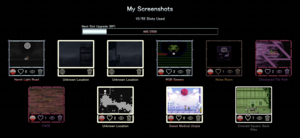Screenshots are a feature on YNOproject that allows players to take in-game photos and either store them in a gallery or share them with the community.
Taking Screenshots
To take a screenshot on YNOproject, simply press the camera button located on the HUD above the game. Once pressed, the current appearance of the game will be screenshotted. The size of screenshots can be changed by opening Settings and going to the Screenshots menu at the bottom, where the player can both change the size of the screenshots they take or toggle automatically downloading screenshots once they are taken.
Once a screenshot is taken, a small notification will appear in the bottom left corner of the screen. The pop-up will show a smaller version of the screenshot alongside the option to view it (by clicking the image itself) or to discard it (by pressing the 'X' next to the image). Clicking the image to view it will show it in full quality alongside the options to download it to the device or save it to the My Screenshots gallery.
Saved Screenshots
Saved screenshots can be viewed in a gallery format in the My Screenshots screen, which is located next to the camera button in the same HUD, using an icon of a landscape photo. Here, all saved screenshots taken by the player can be viewed. Initially, the number of screenshots that can be saved is limited, but by earning BP by collecting badges, the gallery will expand to store more screenshots.
Each screenshot shows the location it was taken at as well as four different options. From left to right, these options are:
- The ability to make a screenshot public, or set a public screenshot to private.
- A button to give the image a 'heart'. If a screenshot is set to private, it cannot be liked by you or other players.
- The option to set the screenshot as a spoiler, which will blur the image until it's clicked on to be viewed.
- A trash bin icon that deletes the screenshot from the gallery.
Additionally, screenshots in this gallery can be downloaded by clicking on them.
Community Screenshots
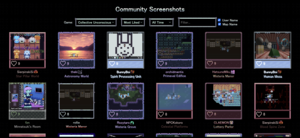
Public screenshots taken by other players can be viewed by clicking the stacked photos icon on the topmost UI, near the log-in/out button. This brings up a gallery of screenshots taken and shared by other players sharing their experience with the games on YNOproject. These public screenshots can be given hearts by other players.
Several options on the top allow for the screenshots to be sorted. They can be sorted by the game they were taken in, their recency, by name (through a search function), and between either the newest or most liked screenshots.
Trivia
- Screenshot location names do not update with time. Thus, if a screenshot is taken in an area that has not been named yet (being named Unknown Location by default) or in an area that has since had its name changed, the location name under the screenshot will display the old name.
- Currently, the most liked community screenshot is a drawing of the "UroSmonk" emote (a variant of the 'Doobie Ralsei' meme featuring Urotsuki drawn by 'Roninnozlo') made in Primary Estate's canvas sub-area, made by user 'eyoyy'. The screenshot, as of August 2024, has over 400 likes.