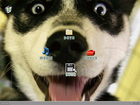>LainIwakura mNo edit summary |
mNo edit summary |
||
| (60 intermediate revisions by 12 users not shown) | |||
| Line 1: | Line 1: | ||
[[File:Pc1.png|thumb|240px]] | [[File:Pc1.png|thumb|240px|Urotsuki's default computer screen]] | ||
Urotsuki's Computer (or PC) | Urotsuki's '''Computer''' (or '''PC''') serves as one of the main mechanical hubs in Yume 2kki. Accessible from [[Yume 2kki:Urotsuki's Room|her room]], it allows her to save, check her progress, customize various things, listen to music, and much more. | ||
==Data== | ==Data== | ||
The data menu allows players to check their progress throughout the game, out of a total of 300%, and view endings | The data menu allows players to check their progress throughout the game, out of a total of 300%, and view endings they've unlocked (1 ~ 6). | ||
{|class= "computer-table" border="0" cellpadding="4" cellspacing="0" style="width:80%;" | |||
! colspan="4" | - Data - | |||
|- | |||
|style="padding-left:26px;"|<span class="pchl">【 DATA 】</span> | |||
|style="padding-left:0px;"|Yume 2kki | |||
|style="padding-left:0px;"|ver 0.000x | |||
|style="width:30%"| | |||
|- | |||
| colspan="4" |• View the gameplay record | |||
|- | |||
| colspan="4" |• Re-watch the endings | |||
|- | |||
| colspan="4" |• Close this window | |||
|} | |||
<BR> | |||
{|class= "computer-table" border="0" cellpadding="4" cellspacing="0" style="width:80%;" | |||
! colspan="2" | - Records - | |||
|- | |||
|style="padding-left:26px;"|<span class="pchl">【 DATA 】</span> | |||
|style="padding-right:26px; text-align:right;"|[1/5] | |||
|- | |||
| colspan="2" | Current Version: <span class="pchl">0.000x</span> | |||
|- | |||
| colspan="2" | Effects: <span class="pchl">0% ~ 100%</span> | |||
|- | |||
| colspan="2" | | |||
|} | |||
<BR> | |||
{|class= "computer-table" border="0" cellpadding="4" cellspacing="0" style="width:80%;" | |||
! colspan="2" | - Records - | |||
|- | |||
|style="padding-left:26px;"|<span class="pchl">【 DATA 】</span> | |||
|style="padding-right:26px; text-align:right;"|[2/5] | |||
|- | |||
| colspan="2" | Sound room: <span class="pchl">0% ~ 100% (000/{{MusicPatternCount}})</span> | |||
|- | |||
| colspan="2" | Wallpapers: <span class="pchl">0% ~ 100% (000/{{ WallpaperCount }})</span> | |||
|- | |||
| colspan="2" |Puzzle Pieces: <span class="pchl">0% ~ 100% (00/58)</span> | |||
|- | |||
| colspan="2" | | |||
|} | |||
<BR> | |||
{|class= "computer-table" border="0" cellpadding="4" cellspacing="0" style="width:80%;" | |||
! colspan="2" | - Records - | |||
|- | |||
|style="padding-left:26px;"|<span class="pchl">【 DATA 】</span> | |||
|style="padding-right:26px; text-align:right;"|[3/5] | |||
|- | |||
| colspan="2" | Time Played: <span class="pchl">### Hours ### Minutes ###Seconds</span> | |||
|- | |||
| colspan="2" | (Not including the time taken to open a menu screen) | |||
|- | |||
| colspan="2" | First Time Playing: <span class="pchl">### Hours ### Minutes ###Seconds</span> | |||
|- | |||
| colspan="2" | | |||
|} | |||
<BR> | |||
{| class="computer-table" border="0" cellpadding="4" cellspacing="0" style="width:80%;" | |||
! colspan="2" | - Records - | |||
|- | |||
| style="padding-left:26px;" |<span class="pchl">【 DATA 】</span> | |||
| style="padding-right:26px; text-align:right;" |[4/5] | |||
|- | |||
| colspan="2" | Days Played: <span class="pchl">### Days</span> | |||
|- | |||
| colspan="2" | Steps walked: <span class="pchl">### Steps</span> | |||
|- | |||
| colspan="2" | | |||
|} | |||
<BR> | |||
{| class="computer-table" border="0" cellpadding="4" cellspacing="0" style="width:80%;" | |||
! colspan="2" | - Records - | |||
|- | |||
| style="padding-left:26px;" |<span class="pchl">【 DATA 】</span> | |||
| style="padding-right:26px; text-align:right;" |[5/5] | |||
|- | |||
| colspan="2" | Worlds Visited: <span class="pchl">### Worlds (Approximate Number)</span> | |||
|- | |||
| colspan="2" | Number of Kills: <span class="pchl">### Kills (Including non-NPCs)</span> | |||
|- | |||
| colspan="2" | | |||
|} | |||
==Tools== | ==Tools== | ||
The tools menu allows players to select from a subsection of 3 menus, letting them check what backgrounds they have collected, change the | The tools menu allows players to select from a subsection of 3 menus, letting them check what backgrounds they have collected, change the PC's background, change the menu type, and a whole assortment of other things. | ||
{|class= "computer-table" border="0" cellpadding="0" cellspacing="0" style="width:24%;" | |||
! - Tools - | |||
|- | |||
|[[File:Computer-tools.png|center]] | |||
|- | |||
| style="height:40px;"| | |||
|} | |||
<BR> | |||
{|class= "computer-table" border="0" cellpadding="4" cellspacing="0" style="width:100%;" | |||
! colspan="4" | - Picture - | |||
|- | |||
|style="padding-left:14px;"|<span class="pchl">###/{{ WallpaperCount }}</span> Unlocked | |||
|style="padding-left:0px;"|Current Wallpaper: No. <span class="pchl">###</span> | |||
|style="padding-left:0px;"|Random: <span class="pchl">ON/OFF</span> | |||
|style="padding-left:0px;"|New Wallpaper: <span class="pchl">ON/OFF</span> | |||
|- | |||
| colspan="4" |• Wallpaper List [See [[Yume 2kki:Wallpaper Guide|Wallpaper Guide]]] | |||
|- | |||
| colspan="4" |• Select Wallpaper #0 | |||
|- | |||
| colspan="4" |• Options | |||
|} | |||
[[File:2kki-customwp.png|thumb|140px|A custom wallpaper.]] | |||
*Selecting Wallpaper #0 allows players to import a custom wallpaper in the form of pc_back.png. This option will attempt to load the file ゆめ2っき\pc_back.png (normally looks like [[:File:Pc_yumegamen_000.png|this]] by default) as a background wallpaper. This file can be replaced by a 256-color PNG, BMP, or XYZ format image of the user's choice, ideally 320x240 pixels in dimension. Using an invalid image format and/or color depth may cause the game to crash. | |||
{| class="computer-table" border="0" cellpadding="4" cellspacing="0" style="width:100%;" | |||
! - Picture - | |||
|- | |||
| style="padding-left:14px;" |Wallpaper options | |||
|- | |||
|• Enable random wallpaper select | |||
|- | |||
|• Enable new wallpaper notification | |||
|- | |||
|• Previous Page | |||
|} | |||
<br /> | |||
{|class= "computer-table" border="0" cellpadding="4" cellspacing="0" style="width:100%;" | |||
! colspan="2" | - TXT - | |||
|- | |||
|style="padding-left:14px;"|Choose whether or not text events appear within the dream world | |||
|style="padding-left:0px; width:40%"|Current Setting: <span class="pchl">Y/N</span> | |||
|- | |||
| colspan="2" |• OK | |||
|- | |||
| colspan="2" |• NO | |||
|- | |||
| colspan="2" |• Close Window | |||
|} | |||
Events using letters appear in this game. | |||
Please select NO if you don't like such events. | |||
*Choosing "NO" on this menu will remove several books from the [[Yume 2kki:Library|Library]], remove all text from a few remaining books, and disable [[Yume 2kki:Word World|Word World]] entirely. | |||
<br /> | |||
{|class= "computer-table" border="0" cellpadding="4" cellspacing="0" columns="4" style="width:100%;" | |||
! colspan="2" | - Window - | |||
|- | |||
|• Change system graphics & sound effects | |||
|<nowiki>[</nowiki>[[Yume 2kki:Menu Themes|Menu Themes]] 0 ~ {{MenuThemeCount}}, [[Yume 2kki:System Sounds|Sounds]] 0 ~ 5] | |||
|- | |||
|• Change PC BGM | |||
|[No Music, 2kki theme, FC, music box, guitar, piano, SR, SR Memo, SR Random] | |||
|- | |||
| colspan="2" |• Next Page | |||
|- | |||
| colspan="2" |• Close Window | |||
|} | |||
<BR> | |||
{|class= "computer-table" border="0" cellpadding="4" cellspacing="0" columns="4" style="width:100%;" | |||
! - Window - | |||
|- | |||
|• | |||
|- | |||
|• Revert to default | |||
|- | |||
|• Previous Page | |||
|- | |||
|• Close Window | |||
|}<BR> | |||
[[File:Menuthemebar_1.png|thumb|center|850px|Old example of all of the menu themes available in Yume 2kki at the time.]] | |||
==Music== | ==Music== | ||
The music menu lets players listen to any track they've heard ingame | The music menu lets players listen to any track they've heard ingame at least once, and while loading it also shows the percentage of music you've unlocked [[File:Lain_musicmenu_eng.png|thumb|140px|The instruction guide for the old [[Yume 2kki:Music Room Track Listing|Music Room]].]] | ||
-Music- [See [[Yume 2kki:Soundtrack|Soundtrack]]] | |||
-Music- | |||
==Save== | ==Save== | ||
The save menu lets players save their progress, and is pretty self-explanatory. | The save menu lets players save their progress, and is pretty much self-explanatory. A file in Urotsuki's A:\DIARY folder is created upon every successful save. Holding the Shift key while selecting this option will let you rename your actual save file. | ||
-Save- | -Save- | ||
Opens the save menu | Opens the save menu | ||
==Trivia== | |||
*The desktop user interface of Urotsuki's Computer resembles that of Windows 98, particularly the recycle bin icon. | |||
[[Category:Yume 2kki Guides]] | |||
* | |||
Latest revision as of 08:50, 20 August 2024
Urotsuki's Computer (or PC) serves as one of the main mechanical hubs in Yume 2kki. Accessible from her room, it allows her to save, check her progress, customize various things, listen to music, and much more.
Data
The data menu allows players to check their progress throughout the game, out of a total of 300%, and view endings they've unlocked (1 ~ 6).
| - Data - | |||
|---|---|---|---|
| 【 DATA 】 | Yume 2kki | ver 0.000x | |
| • View the gameplay record | |||
| • Re-watch the endings | |||
| • Close this window | |||
| - Records - | |
|---|---|
| 【 DATA 】 | [1/5] |
| Current Version: 0.000x | |
| Effects: 0% ~ 100% | |
| - Records - | |
|---|---|
| 【 DATA 】 | [2/5] |
| Sound room: 0% ~ 100% (000/2601) | |
| Wallpapers: 0% ~ 100% (000/835) | |
| Puzzle Pieces: 0% ~ 100% (00/58) | |
| - Records - | |
|---|---|
| 【 DATA 】 | [3/5] |
| Time Played: ### Hours ### Minutes ###Seconds | |
| (Not including the time taken to open a menu screen) | |
| First Time Playing: ### Hours ### Minutes ###Seconds | |
| - Records - | |
|---|---|
| 【 DATA 】 | [4/5] |
| Days Played: ### Days | |
| Steps walked: ### Steps | |
| - Records - | |
|---|---|
| 【 DATA 】 | [5/5] |
| Worlds Visited: ### Worlds (Approximate Number) | |
| Number of Kills: ### Kills (Including non-NPCs) | |
Tools
The tools menu allows players to select from a subsection of 3 menus, letting them check what backgrounds they have collected, change the PC's background, change the menu type, and a whole assortment of other things.
| - Tools - |
|---|
| - Picture - | |||
|---|---|---|---|
| ###/835 Unlocked | Current Wallpaper: No. ### | Random: ON/OFF | New Wallpaper: ON/OFF |
| • Wallpaper List [See Wallpaper Guide] | |||
| • Select Wallpaper #0 | |||
| • Options | |||
- Selecting Wallpaper #0 allows players to import a custom wallpaper in the form of pc_back.png. This option will attempt to load the file ゆめ2っき\pc_back.png (normally looks like this by default) as a background wallpaper. This file can be replaced by a 256-color PNG, BMP, or XYZ format image of the user's choice, ideally 320x240 pixels in dimension. Using an invalid image format and/or color depth may cause the game to crash.
| - Picture - |
|---|
| Wallpaper options |
| • Enable random wallpaper select |
| • Enable new wallpaper notification |
| • Previous Page |
| - TXT - | |
|---|---|
| Choose whether or not text events appear within the dream world | Current Setting: Y/N |
| • OK | |
| • NO | |
| • Close Window | |
Events using letters appear in this game. Please select NO if you don't like such events.
- Choosing "NO" on this menu will remove several books from the Library, remove all text from a few remaining books, and disable Word World entirely.
| - Window - | |
|---|---|
| • Change system graphics & sound effects | [Menu Themes 0 ~ 87, Sounds 0 ~ 5] |
| • Change PC BGM | [No Music, 2kki theme, FC, music box, guitar, piano, SR, SR Memo, SR Random] |
| • Next Page | |
| • Close Window | |
| - Window - |
|---|
| • |
| • Revert to default |
| • Previous Page |
| • Close Window |
Music
The music menu lets players listen to any track they've heard ingame at least once, and while loading it also shows the percentage of music you've unlocked
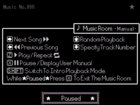
-Music- [See Soundtrack]
Save
The save menu lets players save their progress, and is pretty much self-explanatory. A file in Urotsuki's A:\DIARY folder is created upon every successful save. Holding the Shift key while selecting this option will let you rename your actual save file.
-Save- Opens the save menu
Trivia
- The desktop user interface of Urotsuki's Computer resembles that of Windows 98, particularly the recycle bin icon.